Data Entry
Create invoice, quotations and vouchers and sync them with your Tally ERP.
TallyDekho mobile app is designed keeping the view of most businesses. We made it very simple to arrange
the data
you can interact with frequently on your fingertips.
Experience the power of our features and experience the full potential of your business today
with
accounting and billing automation.
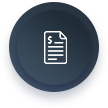
Create invoice, quotations and vouchers and sync them with your Tally ERP.
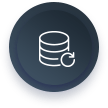
You can securely backup Tally Data on our world class cloud infrastructure with just one click.

Set payment reminder while creating invoice to increase cashflow in your business.
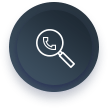
This feature reminds you about current transactions when you receive or dial a call to a party.
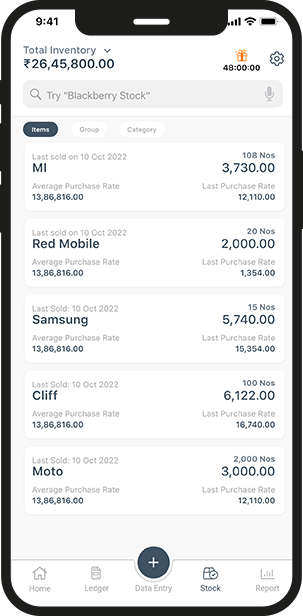
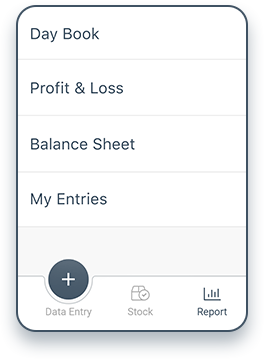
TallyDekho mobile app helps the customer to access the complete Tally ERP and Tally Prime data instantly at one touch, which is designed for both android and iOS mobile users.
The data is synced at real time and ownership and access of the data lies with the user only. Checking sales, purchase, outstanding, ledger, reports and stock data is now possible outside the workplace anytime anywhere. Now you can share the GST invoices from your mobile, which makes the app best to use with high security of the data.
Choose us for unparalleled expertise and a commitment to manage your accounting process. Experience the difference with our reliable billing solution integrated with your Tally ERP/Prime.
TallyDekho mobile app screens are designed after consulting with experienced CAs and finance professionals. We made it very simple to use on your fingertips.
The processing system is robust and scalable. The approach gives us freedom to sync data at any size and complexity to be synced fast and accurately.
TallyDekho reports are simple yet detailed. This allows you to make decisions and understand stats quicker.
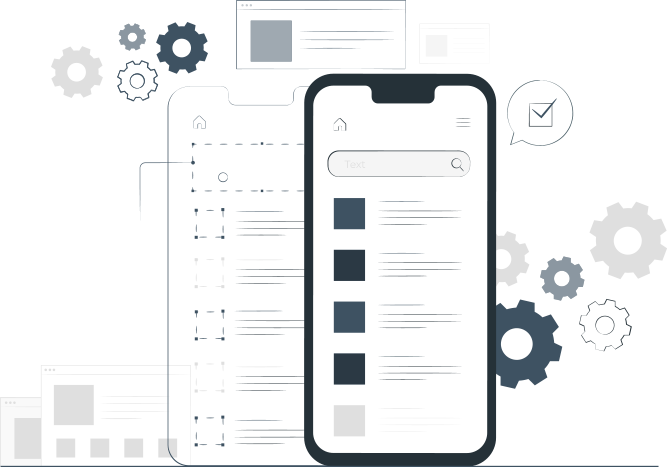
It will take 2 minutes to set up the TallyDekho mobile app and sync with Tally.
TallyDekho is crafted in India with an understanding of SMEs as the major target user base.
Stay Informed with Our Timely and Relevant Blog Posts.
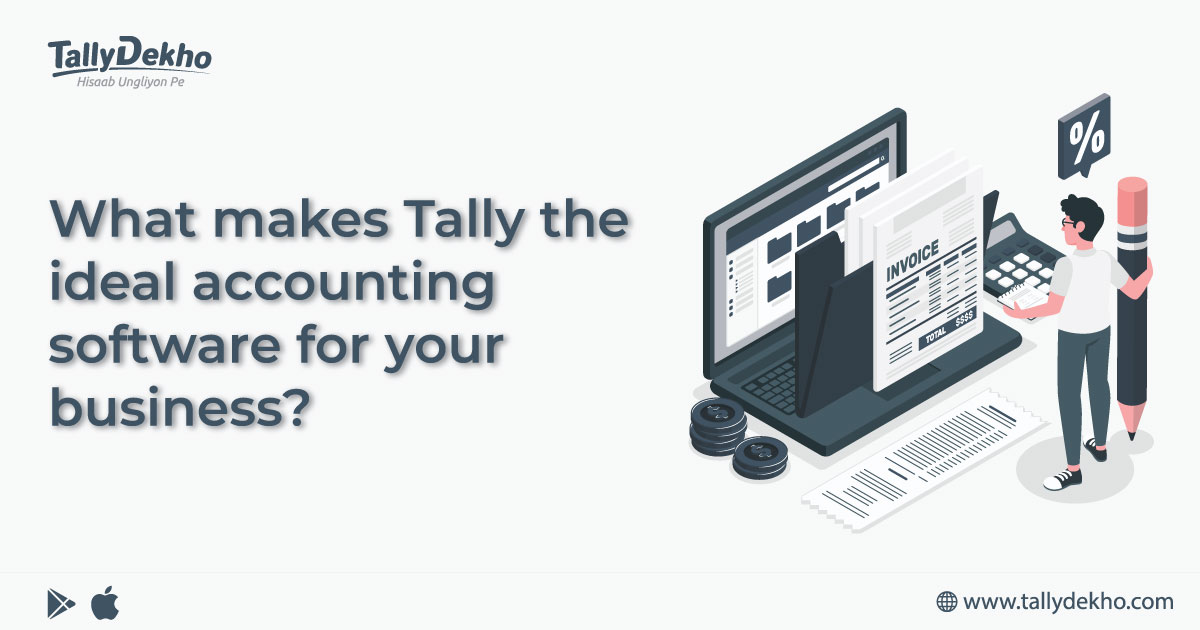
Technology has progressed at a glance over the years and accelerated exponentially. Be it the business segment, entertainment....
READ MORE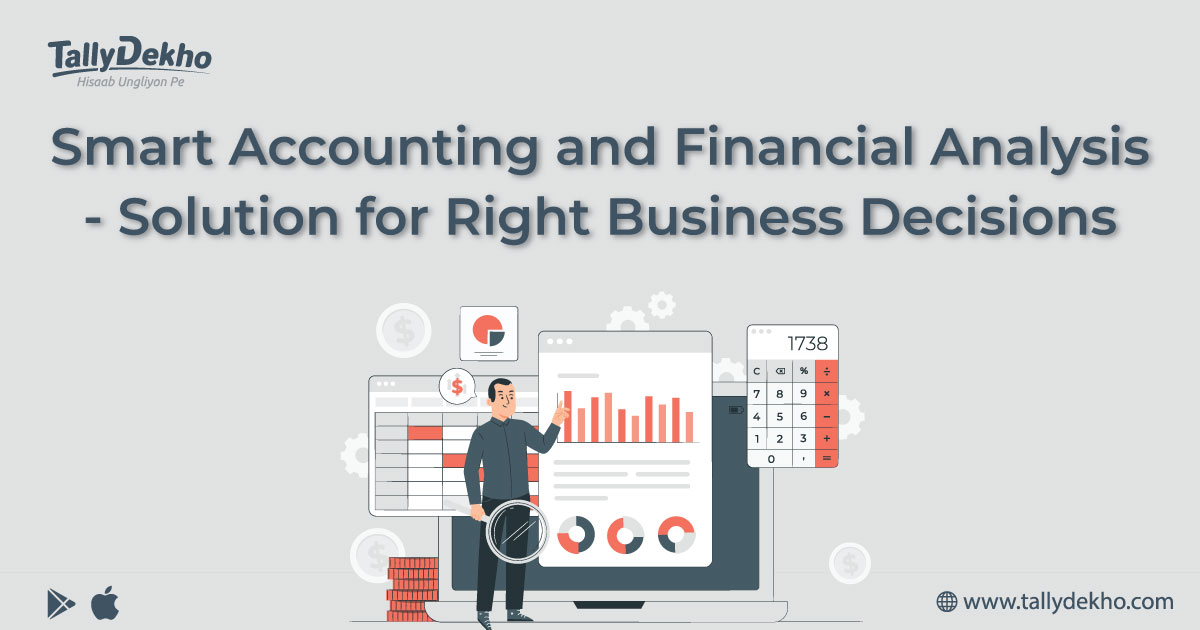
Businesses have evolved and transformed the ways of handling systems and managing things...
READ MORE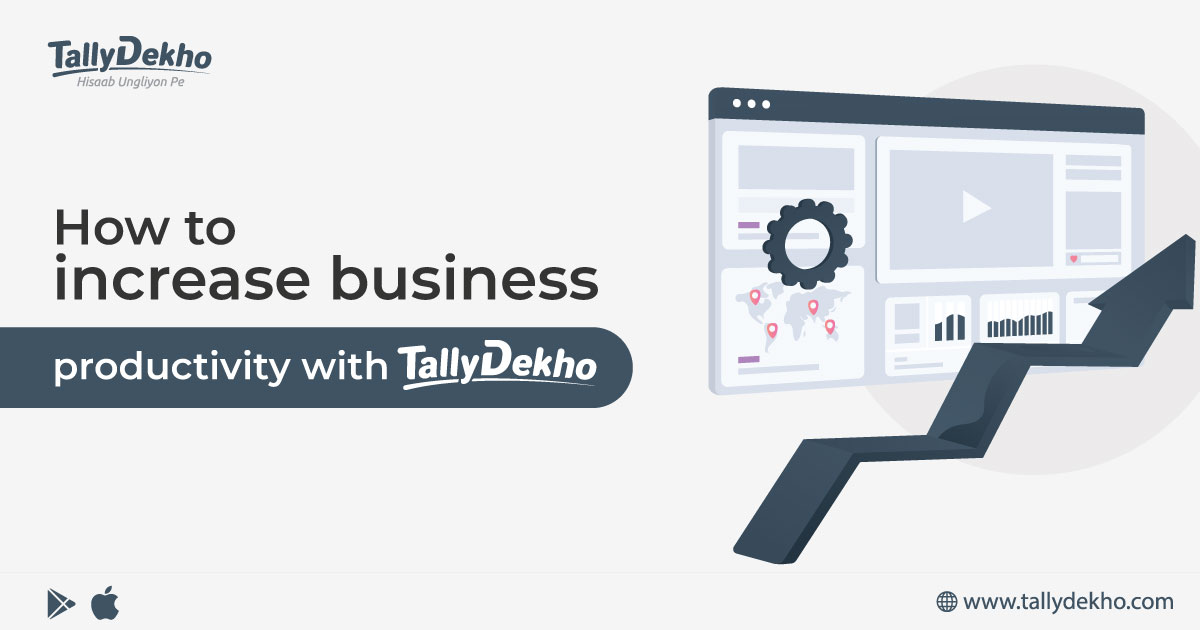
In the highly dynamic business environment, where technology has created its corner in every...
READ MORETallyDekho app can be used by the sales team to generate real time invoices with accuracy of stock availability. It can be given to purchase managers. The business owners can use it to keep quicker track of stats that includes Sales, Purchases, banking and many more.
The accounting data is encrypted and is saved on the world class cloud infrastructure. Which means, we keep your data on a web server with high end security solutions. The desktop app and mobile app communicate with data. Further, the data is encrypted with 256-bit encryption which gives strong security.
TallyDekho offers a 7 days free trial. After that you can purchase plans at 5* Rupees a day.